Have you ever felt overwhelmed managing multiple teams across various projects? Have tight deadlines and complex tasks led to chaos instead of coordination? If so, it's time to revolutionize your project management approach with our Leiga Teams feature.
Before you embark on your next big project, ensure that your team is equipped with the tools to foster seamless collaboration and efficiency. You risk facing delays, miscommunications, and potential project derailment without proper tools.
That's where our innovative Teams feature steps in. It's designed to streamline your project management process, allowing you to oversee multiple teams effortlessly. With Teams, you can synchronize efforts, ensure all team members are aligned, and execute projects flawlessly. Let's dive into how the Teams feature can transform your project management, keeping your projects on track and your teams in sync.

Streamline Your Team's Workflow with Teams
Managing a team's workflow can often be as complex as the projects themselves in the fast-evolving business landscape. This is where the Teams feature steps in, offering a cohesive and intuitive platform designed to optimize your team's productivity and workflow efficiency.
What Teams Bring to Your Workflow:
The Teams feature is the result of a meticulous understanding that the heartbeat of any project is the team behind it. Harmonizing the diverse moving parts of team management allows for a more agile response to project demands and a better utilization of every team member's unique capabilities.
Dive into Teams:
- Centralized Control: The Teams feature offers a central dashboard that provides visibility into all team activities, enabling managers to make informed decisions quickly.
- Dynamic Resource Allocation: With Teams, you can dynamically assign tasks based on current workload and capacity, ensuring an even distribution of work.
- Seamless Collaboration: The platform fosters collaboration by keeping everyone informed and in sync, breaking down silos that can often hinder team performance.
Read More: Tips for Resource Allocation in Project Management
By understanding these core elements, the Teams feature sets the stage for a more detailed discussion on how each feature works to transform your team's productivity and project delivery.

Teams for Developer
For the developer ensconced in code, the Teams feature offers an intuitive way to balance the workload, ensuring that creativity and efficiency move in lockstep. By clearly visualizing tasks and priorities, developers can focus on writing quality code without being sidetracked by project management nuances.
Teams for Project and Product Managers
For Project and Product Managers who are the linchpins in the lifecycle of product development and delivery, the Teams feature is the quintessential tool. It seamlessly bridges their world of deadlines and feature sets with the practicalities of team capacity and project progression. The Teams feature provides a dynamic platform where product roadmaps are aligned with the realities of execution, resources are managed with a strategic touch, and delivering products that delight customers is meticulously orchestrated.
Teams in Dev Leadership
Development leaders looking to strategize can leverage the Teams feature for its comprehensive resource insights. It not only aids in identifying current team workloads but also helps predict future project demands. This foresight enables leaders to make informed decisions on scaling their teams and aligning projects with business goals.
Streamline Project Success with Teams: A Step-by-Step Guide
Effective resource management is a cornerstone of successful project execution. The Teams feature is designed to simplify this complex process, ensuring that your resources are allocated efficiently and your projects are delivered on time.
Step 1: Conduct a Thorough Team Assessment
Kick-off by meticulously assessing your team's capabilities, current commitments, and available hours. Use the Teams feature to evaluate individual and group workloads, aided by the dashboard that displays a percentage utilization of each team member's capacity, ensuring you can plan projects with a clear picture of internal resources.
Tip: Navigate to the 'Teams' sidebar menu, use the filters to categorize by role or department, and view the workload in the Box view for a visual snapshot of team availability.
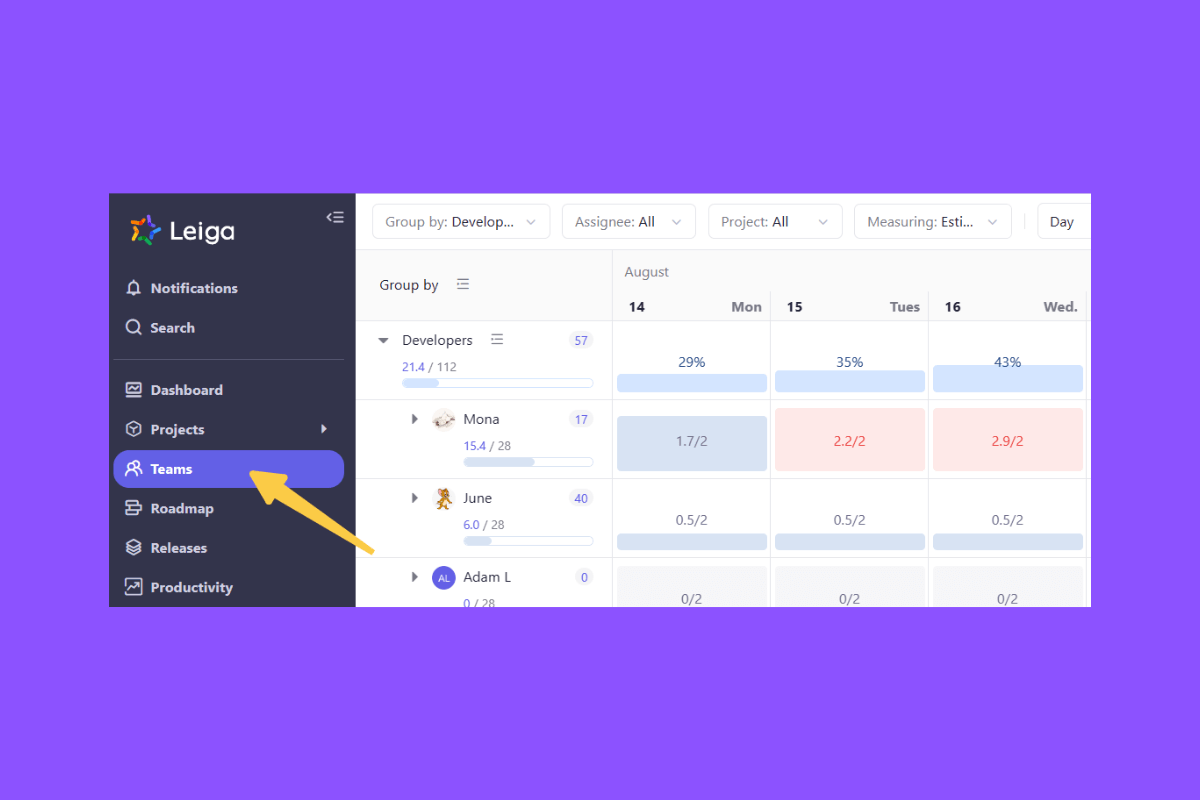
Step 2: Viewing and Analyzing Workload
Utilize 'Teams' to observe a day-by-day visualization of workload distribution across each team member, comparing assigned tasks against their capacities. This view helps you identify who is underutilized or at risk of overload.
Tip: Toggle between viewing workloads by individual members or by groups to better understand resource distribution.

Note:
- Ungrouped members will be displayed individually following the grouped members in the 'Teams' view. This helps in tracking those who are not part of defined groups but still play crucial roles in project execution.
- Scheduled but unassigned work is prominently visible in the 'Unassigned' group at the bottom of the view. This ensures that no tasks fall through the cracks and allows for quick assignment to the appropriate team members.
Step 3: Managing Group Workloads
Explore group dynamics by examining workload percentages shown in blue boxes, which represent the group's workload against its capacity. Click on a group name to reveal detailed schedules and tasks assigned to its members.
Tip: Expand group details to manage and adjust workload distribution effectively across team members.
Step 4: Monitoring Individual Workloads
Each team member’s workload is represented by a number in green boxes, reflecting their capacity usage. Clicking on an individual's name provides a deeper dive into the specific tasks assigned to them. Watch for boxes turning red, indicating that the member is approaching or has exceeded their capacity.
Tip: Regularly check individual workloads to prevent overload and ensure a balanced distribution of tasks.
Step 5: Utilizing Customizable Filters
Apply filters within 'Teams' to focus your view on specific groups, assignees, projects, or date ranges. This feature allows you to manage workload and capacity measurements tailored to your project needs, such as by man-hours, estimated points, or work items.
Tip: Use the filtering options to streamline your focus and better manage team resources according to project demands.
Step 6: Choosing Your Viewpoint
Adjust your strategic lens in 'Teams' by choosing to view workloads by day, week, or month. This flexibility helps in planning and aligning resource allocation with project timelines and deliverables.
Tip: Select the most suitable time-frame view to effectively plan and anticipate both short-term tasks and long-term project needs.
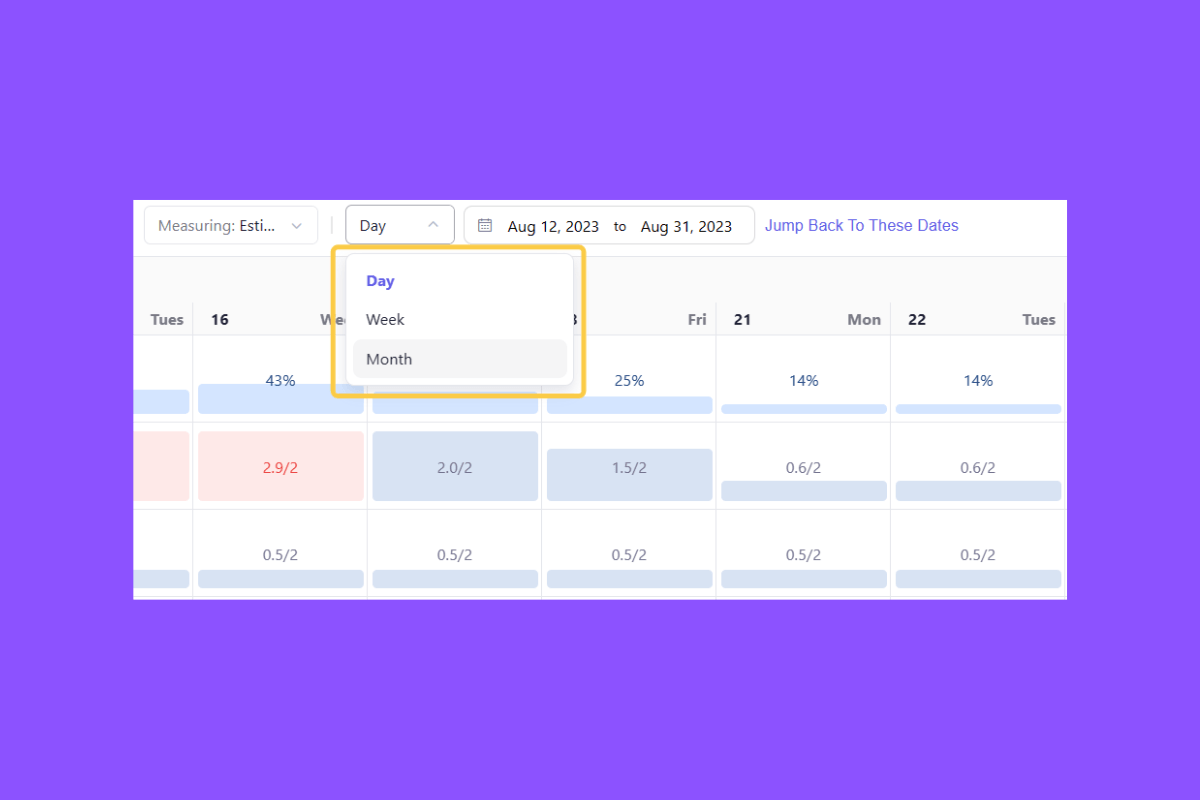
Step 7: Setting and Adjusting Capacities
Set and modify the capacity for team members within 'Teams' to align workload with individual capabilities. Adjust capacities using the pencil icon and modify settings through the '-' and '+' buttons, or opt for 'Edit In Bulk' to set capacities uniformly across a group.
Tip: Adjust capacities as project demands evolve to maintain optimal workload distribution and prevent burnout.
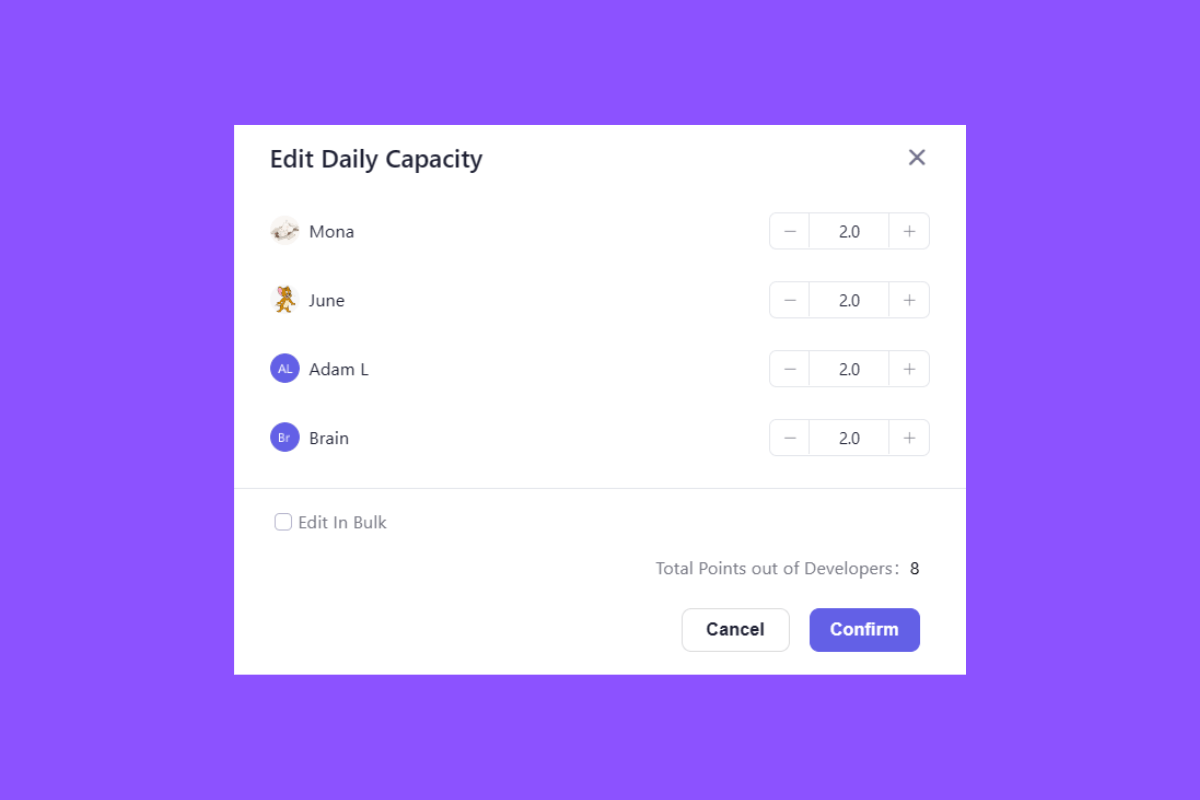
Note:
- The method of setting capacity (by story point or word count) should align with how workload is measured for your projects.
- When workload is counted in Man-hours, each member's capacity is preset at 8 hours and cannot be adjusted.
- Group capacity totals the capacities of individual members.
- Weekly capacity is divided evenly from Monday through Sunday, excluding non-workdays.
- You can standardize capacity settings across all team members for consistency.
- To modify the capacity of a specific member, hover over their name and click the pencil icon for precise adjustments.
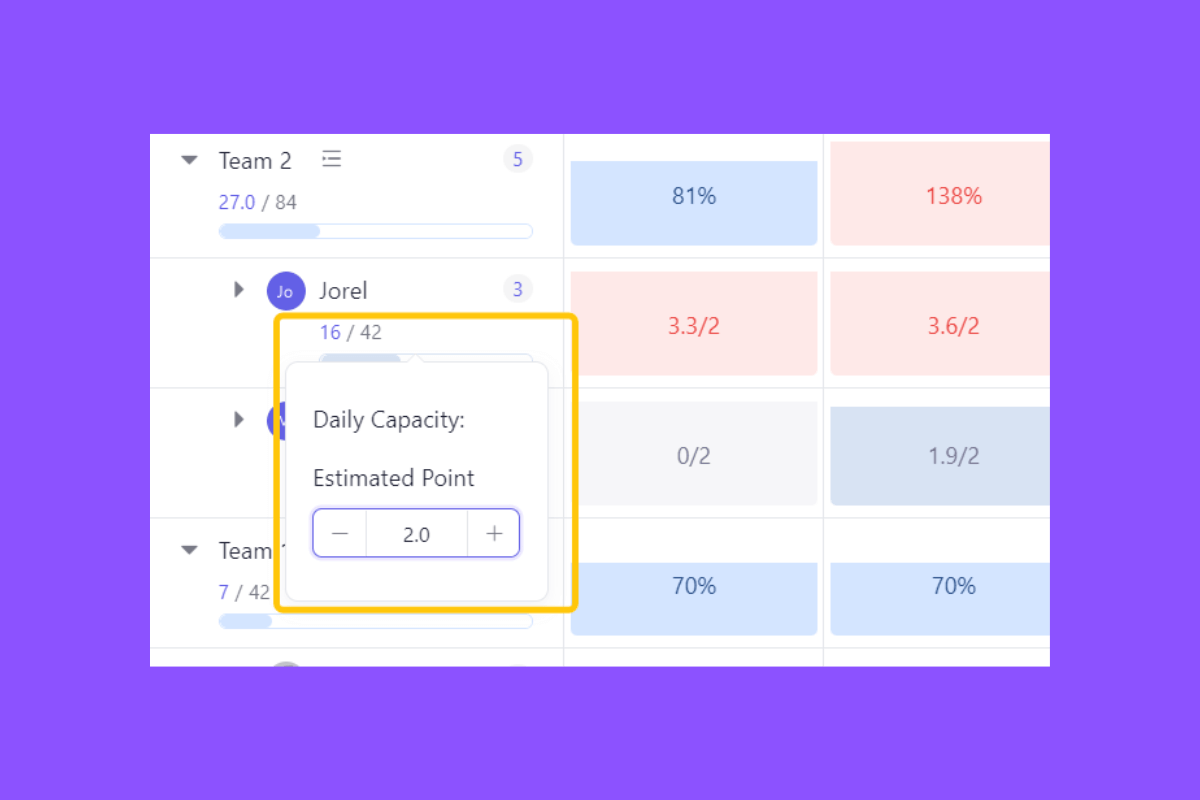
Step 8: Reallocating Resources Dynamically
Efficiently manage and reallocate tasks using the drag-and-drop functionality in 'Teams'. This allows you to quickly adapt to changes in project scope or personnel availability, ensuring workload balance and timely project delivery.
Tip: Drag and drop tasks between team members' boxes to redistribute work effectively, especially when adjusting to project updates or shifts in team availability.
Step 9: In-Depth Task Management
Gain insights into specific tasks by hovering over work items in 'Teams'. Click on workload estimations to modify them directly on the card, or click on the work items to open and review detailed work descriptions.
Tip: Utilize this interactive feature to manage and update task details on the fly, ensuring accurate tracking and timely adjustments.
Read More: AI-Powered Task Management Software: A Game Changer for Dev Teams
Enhancing Efficiency in Workload Management with Teams
Optimized Task Distribution: The Teams feature allows for precise management of individual and group tasks, ensuring workloads are balanced across your agency. This efficient distribution helps prevent staff from being overburdened, fostering a more productive and less stressful work environment.
Strategic Workforce Adjustment: By providing detailed insights into team workloads and individual performances, the Teams feature enables you to forecast and adjust staffing needs effectively. This forward-looking approach not only improves current project efficiency but also prepares you for future demands.
Real-Time Workload Tracking: The tool offers live updates and comprehensive dashboards that highlight workload trends and pinpoint areas needing adjustment. This functionality supports quick decision-making and helps maintain continuous project momentum.
Impact on Employee Well-being and Retention: Proper workload management through the Teams feature contributes to a healthier workplace by ensuring that employees are not overextended. This has a direct impact on productivity, job satisfaction and retention rates, as team members feel supported and valued.
Enhancing On-boarding and Integration: The Teams feature eases the transition for new hires by ensuring they receive a balanced workload from the start. Effective workload planning supports better on-boarding experiences, helping new employees integrate smoothly into their roles.
Boosting Financial Outcomes: Efficient workload management maximizes the productivity of every hour spent on projects, improving profitability and reducing wasteful spending. This careful management of work efforts leads to more accurate billing and improved financial health.
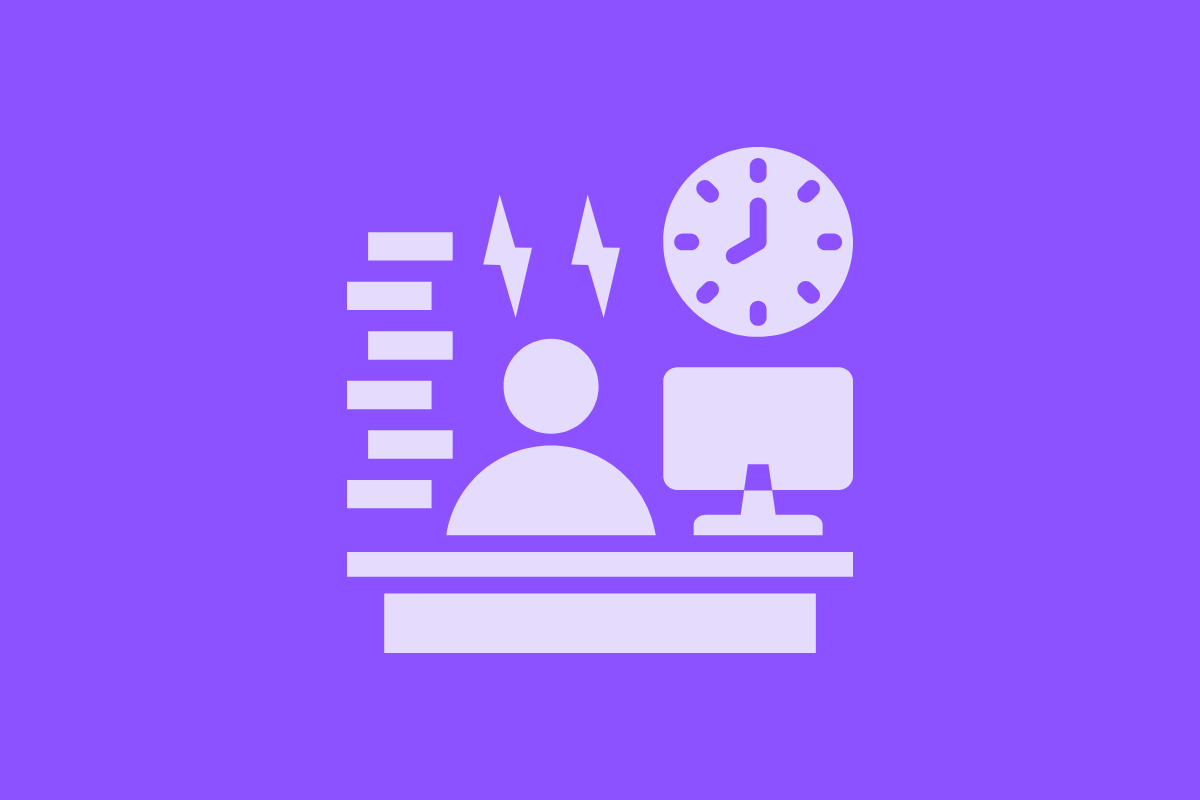
Best Practices with Teams
- Proactive Resource Management: Use the predictive prowess of Teams to forecast resource requirements, enabling you to scale your workforce in tandem with project demands efficiently.
- Cross-functional Collaboration: The Teams feature is the catalyst for cross-departmental collaboration, breaking down silos and encouraging a shared approach to workload management.
Optimize Your Agency Workload Effortlessly with Teams
Effective workload management is pivotal for the success of any agency. By strategically distributing tasks and balancing team capacities, the Teams feature sets your agency on a path to enhanced productivity and minimized operational friction, ensuring a motivated and cohesive workforce.
Looking forward, the future of workload management is geared towards leveraging advanced technology for superior efficiency. With sophisticated analytics and automated processes, the Teams feature will continuously refine how resources are allocated, ensuring your agency stays ahead in a dynamic business environment.
As you integrate this strategic tool, your agency will be well-equipped to handle the complexities of modern project demands. With 'Teams' at your disposal, you can ensure that your team's efforts are maximized, resources are optimally utilized, and project outcomes are successful.
Deploy the Teams feature within your organization to experience a transformation in how work is managed, unite your workforce under a common goal, monitor ongoing project demands effectively, and eliminate unnecessary workload overflow.
Harness the Power of Effective Workload Management
Join Leiga today to streamline your project workflows, enhance team coordination, and optimize resource allocation—all at no initial cost. Experience how it brings clarity and efficiency to your operations, ensuring no resource is underutilized.
Sign up for free and start mastering workload management with Leiga now.
- Streamline Your Workflow with Leiga
- Effortlessly automate tasks
- Boost productivity with AI insights
- Free forever — elevate project management
